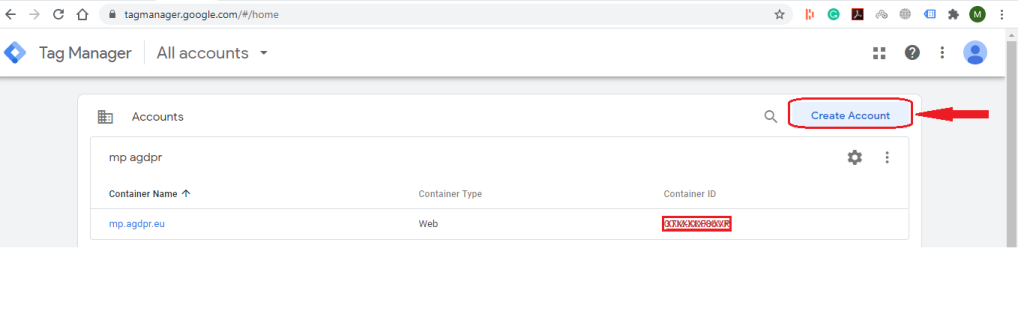
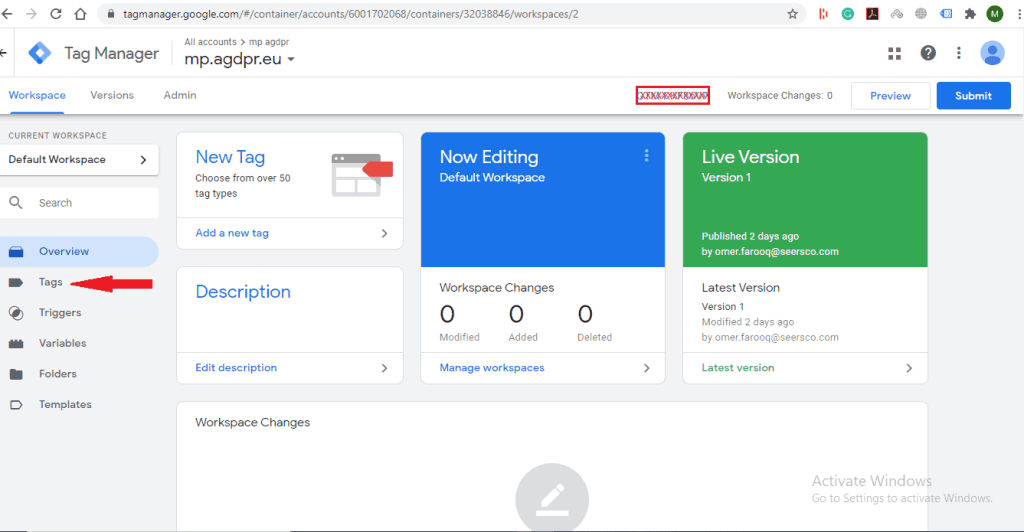
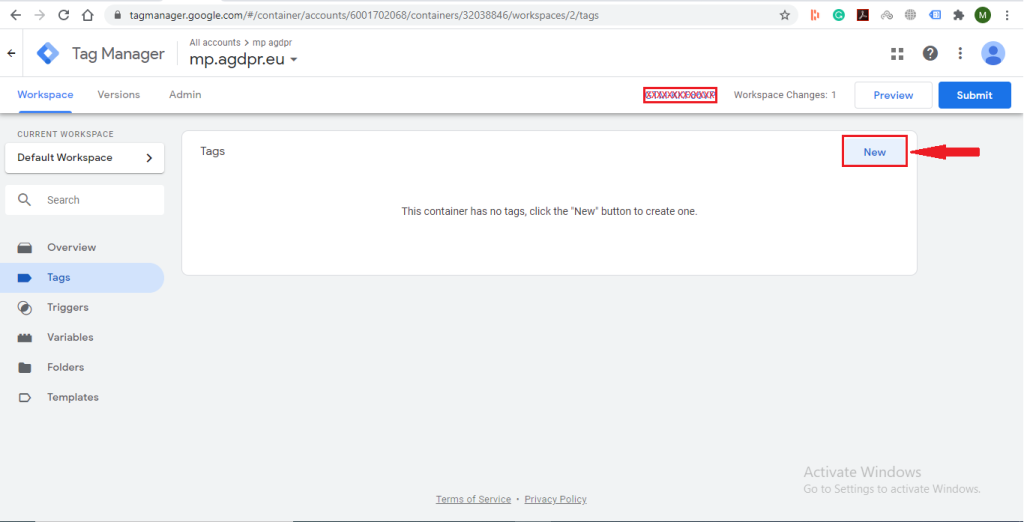
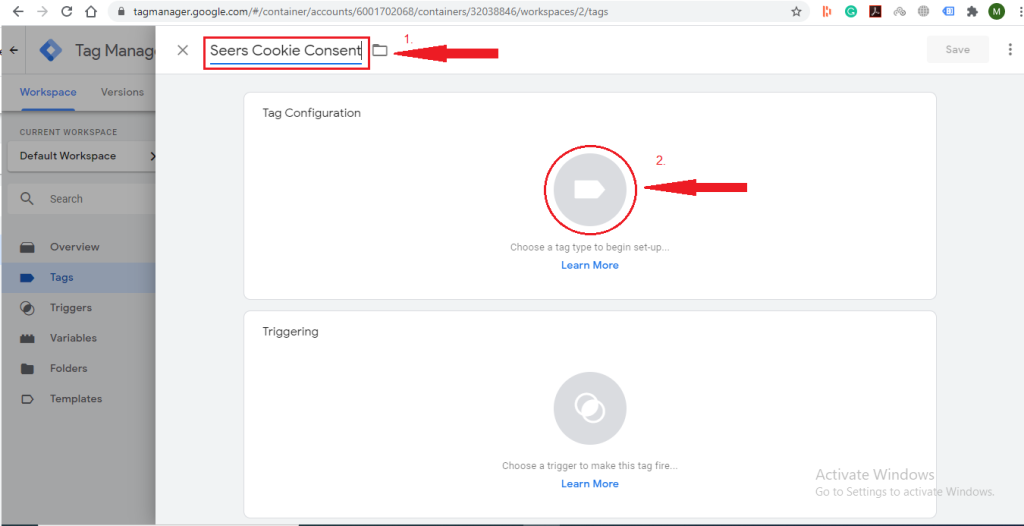
Click on “Custom HTML”
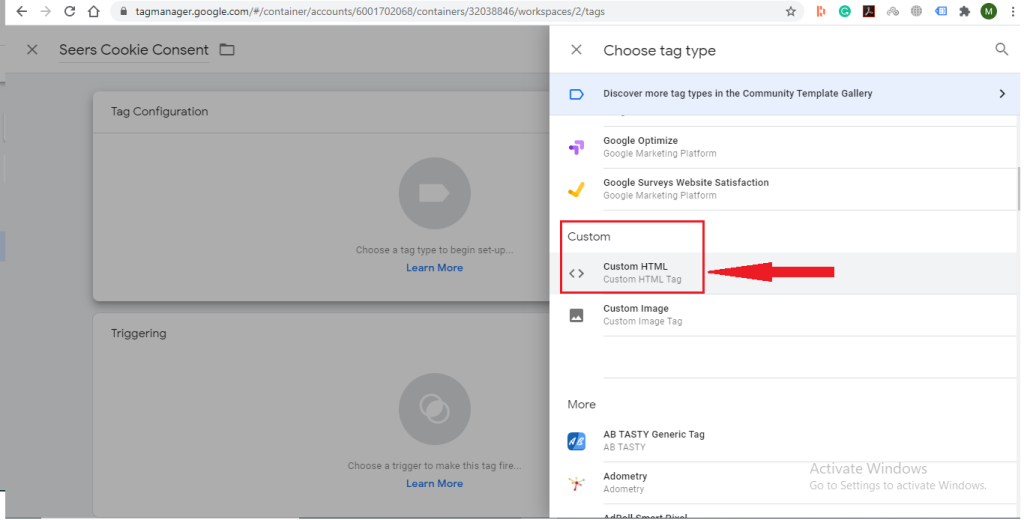
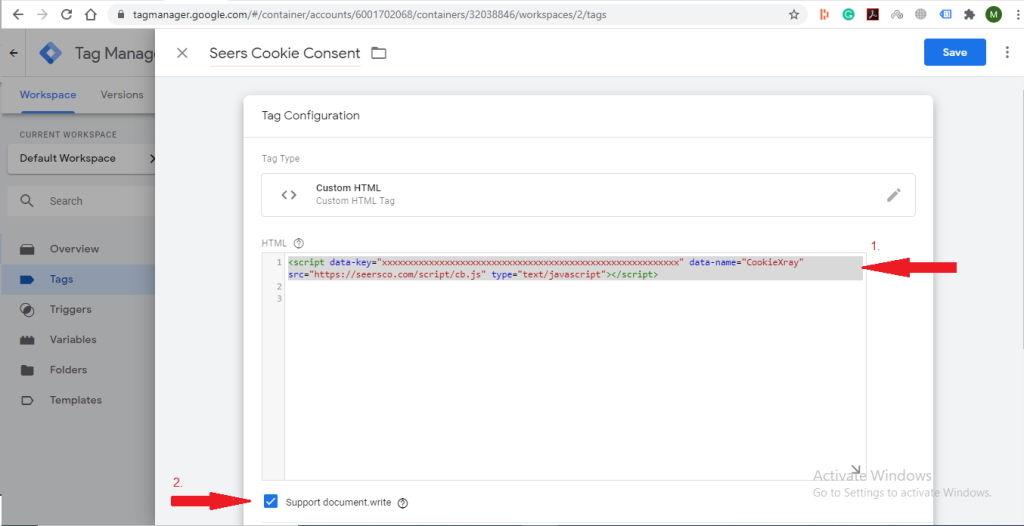
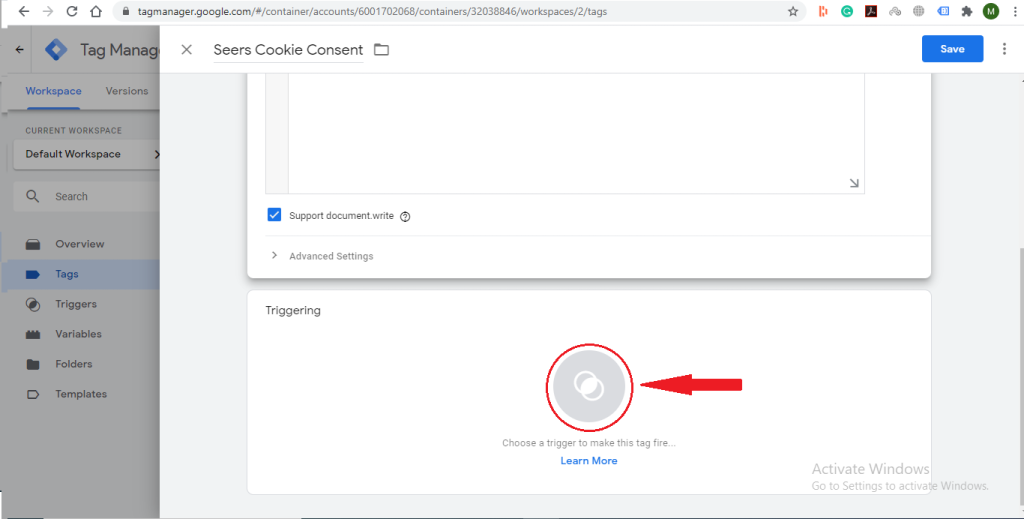
Click “+” (Plus) symbol on top right corner.
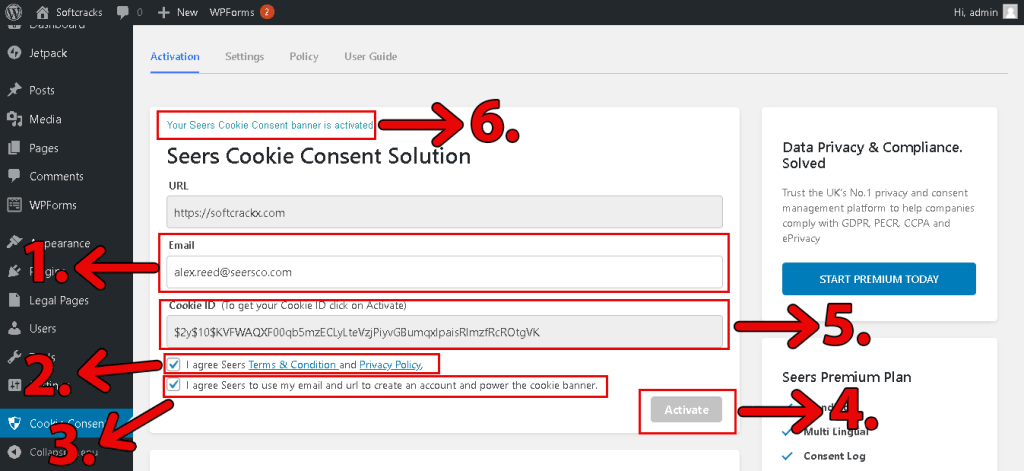
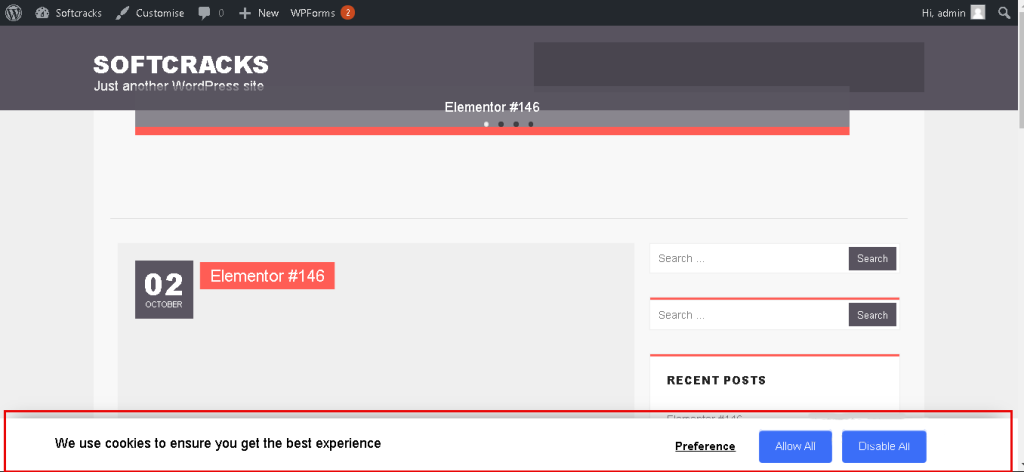
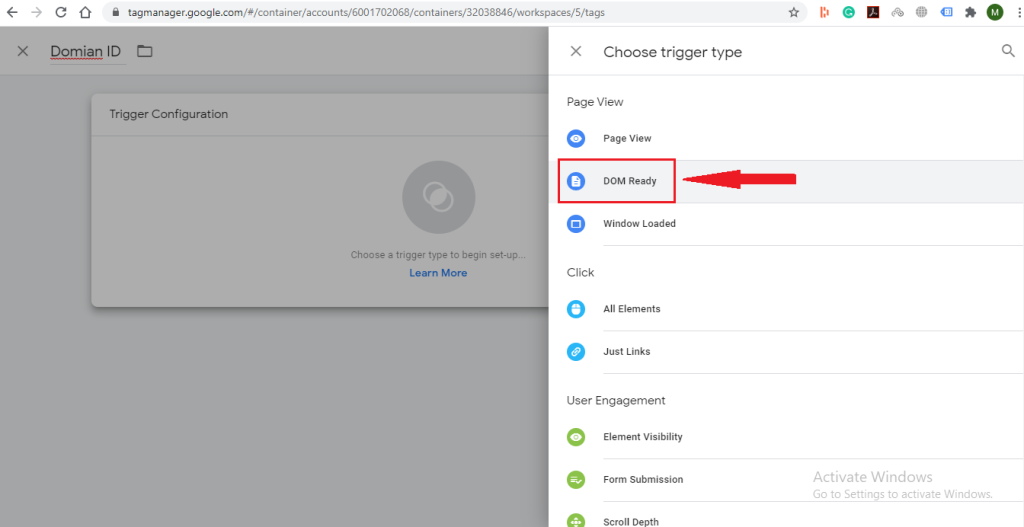
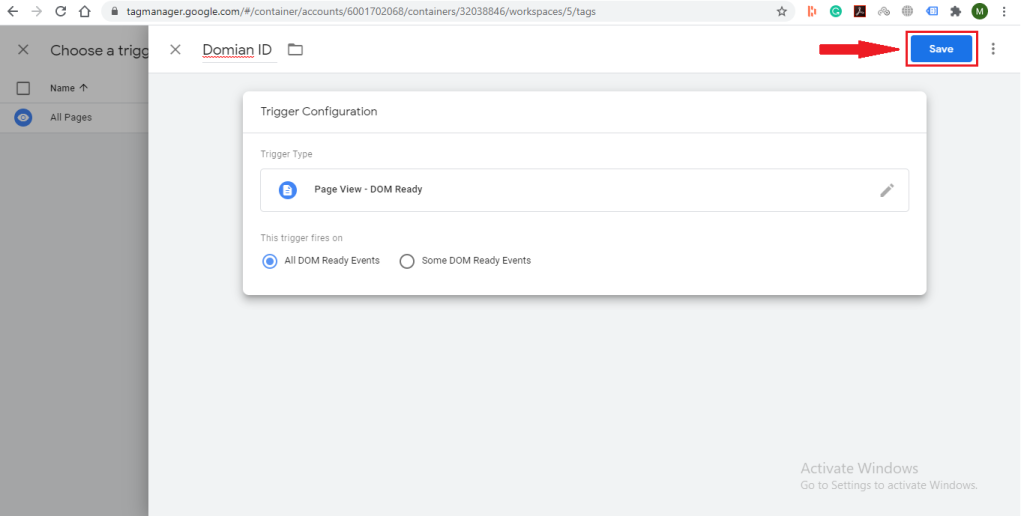
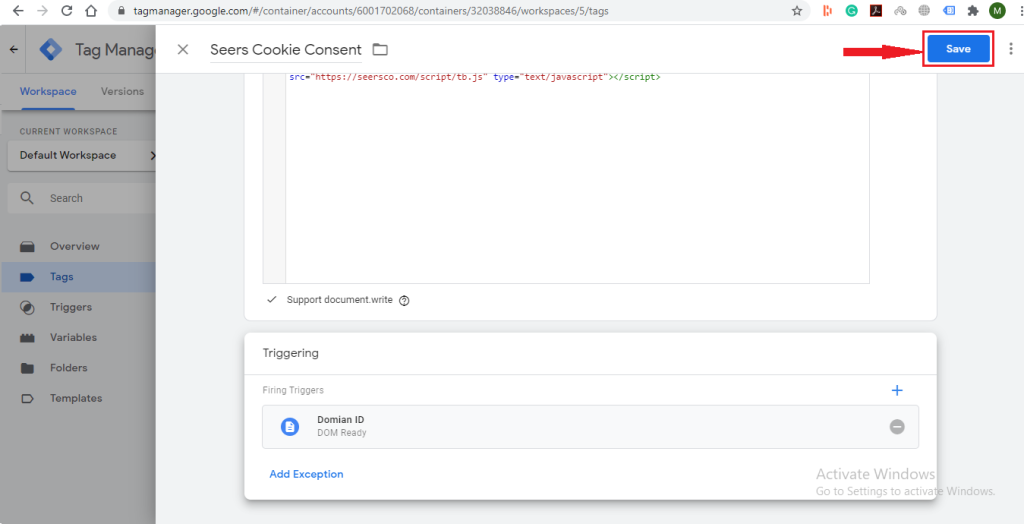
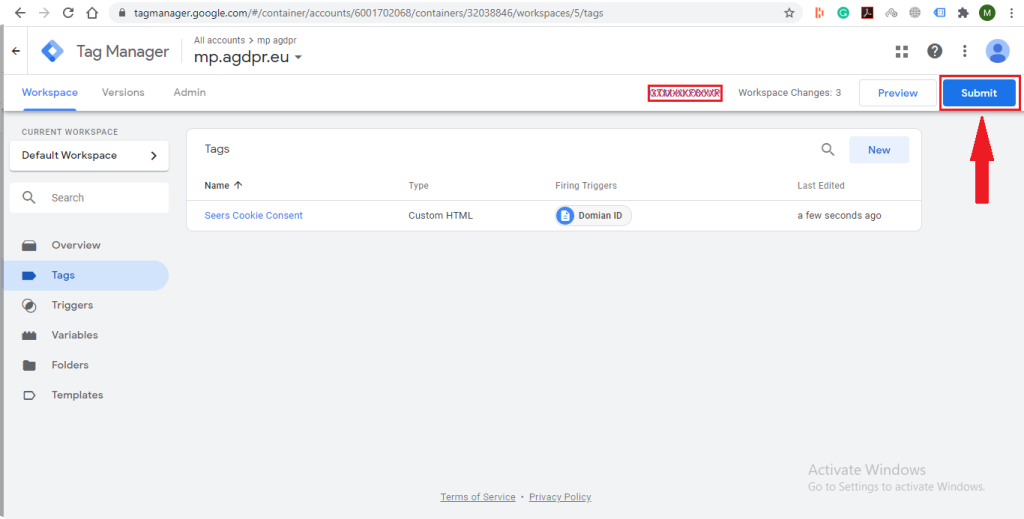
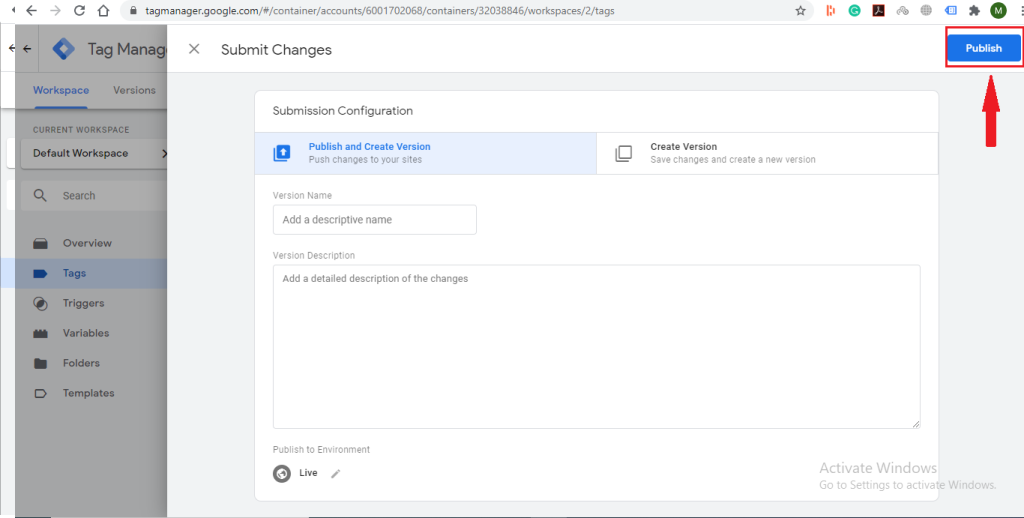
United Kingdom
24 Holborn Viaduct
London, EC1A 2BN
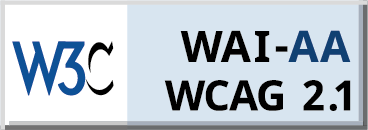
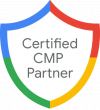
Seers Group © 2025 All Rights Reserved
Terms of use | Privacy policy | Cookie Policy | Sitemap | Do Not Sell or Share My Personal Information.